Mappings
This article covers most of our mappings features. It is worth noting you can also create custom questions and answers in Eventbrite. You can map the answers to fields on a Salesforce contact or lead. To learn more please click here.
In this article we will cover creating and mappings for:
1. Eventbrite attendees to Salesforce leads and contact.
2. Eventbrite events to Salesforce campaigns.
3. Evenbrite orders to Salesforce opportunities.
This is all turned off by default so we do not impact existing your Salesforce data.
Video overview
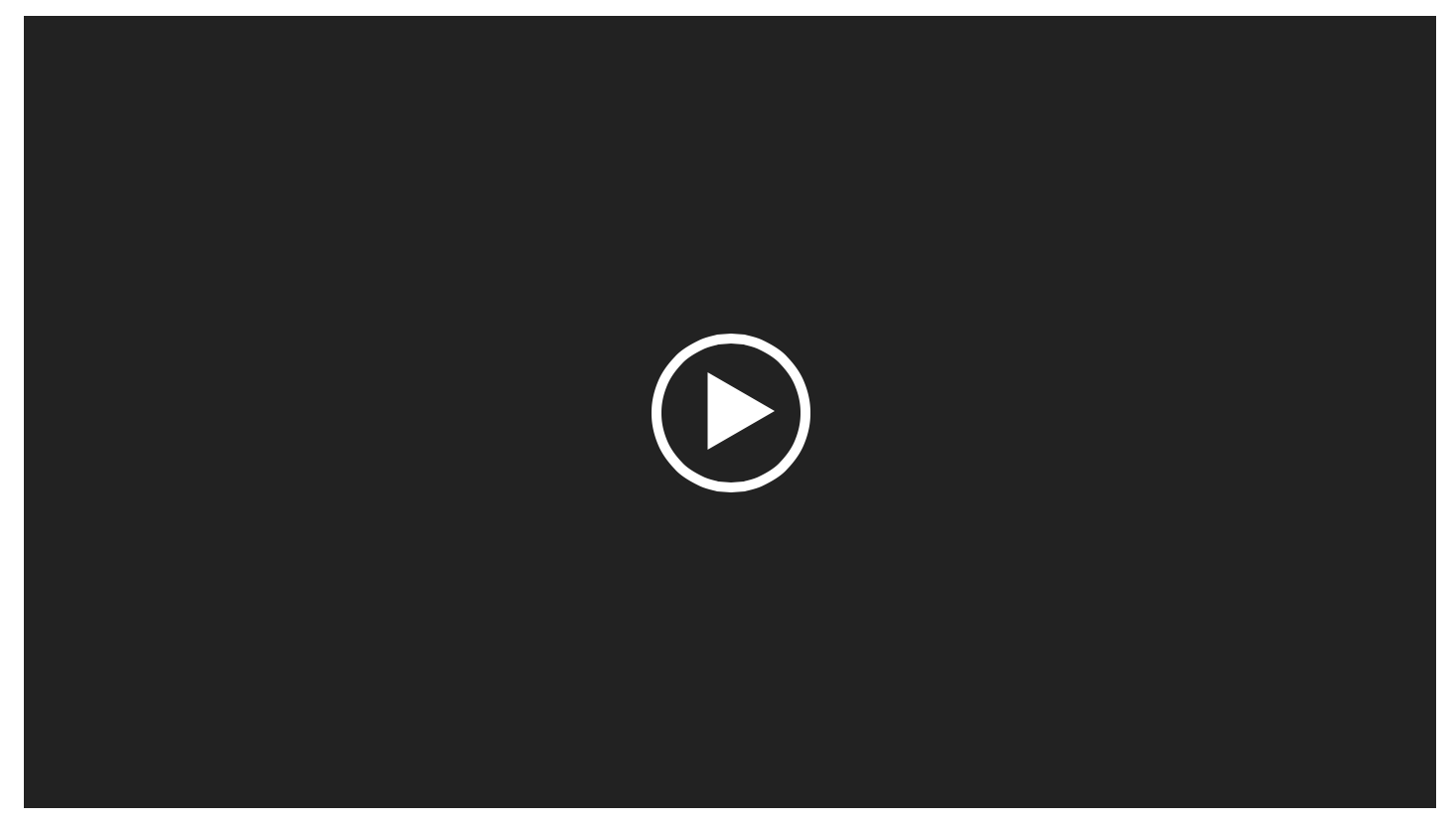
Mappings for leads/contacts and campaigns
- On the Salesforce App Launcher Select Eventbrite admin, then select the Evenbrite settings tab
- On the left side of the page select Mappings
- At the top of the screen you will notice the page is split between Leads/contacts and Campaigns
- To unlock the page to make changes to each section, on the top right of the page click Edit.
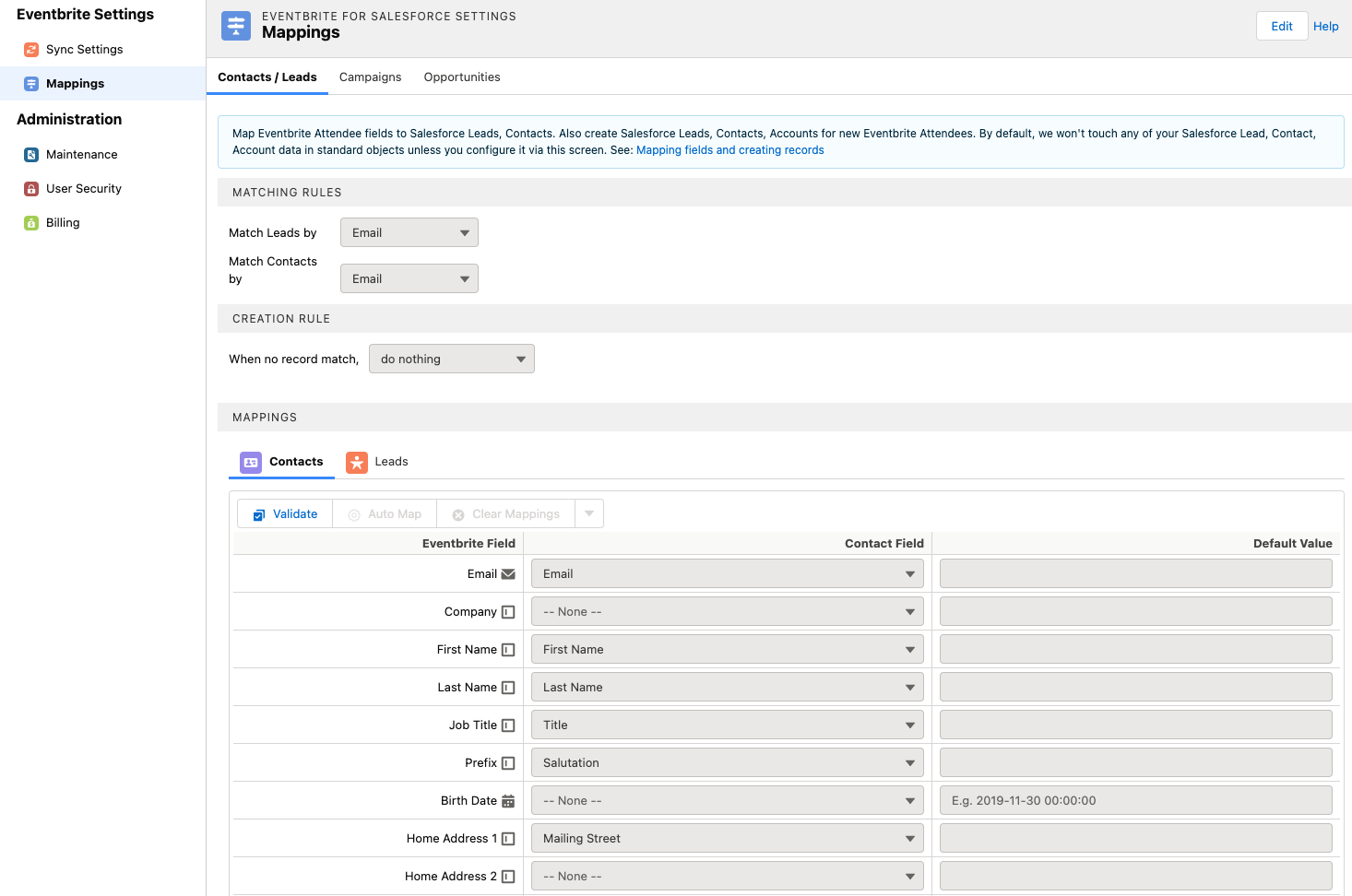
Matching rules for leads and contacts
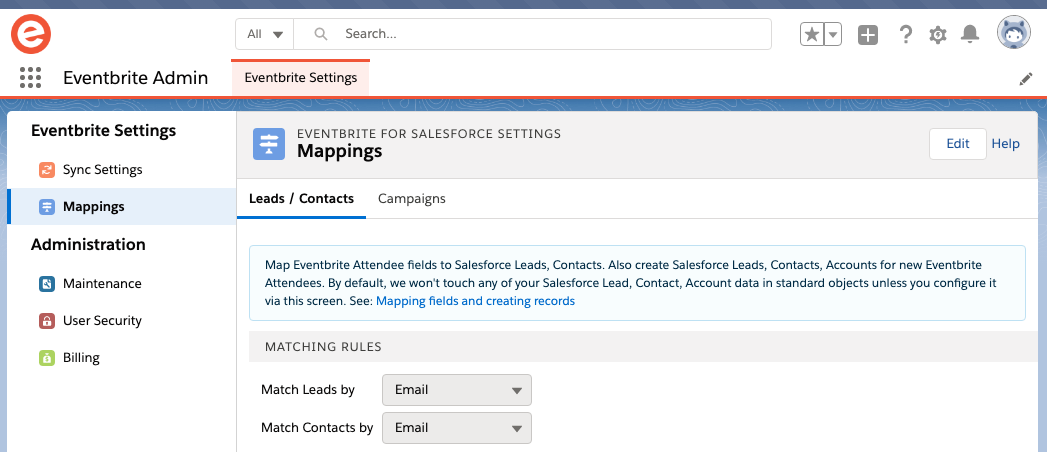
The first step is to decide how you want to match Eventbrite attendees to Salesforce records. By default the match is made using the the standard Salesforce email address field. For many customers this is enough but you can choose to use your own Salesforce matching and duplicate rules.
Matching and duplicate rules are standard Salesforce platform features. We can't set them up or support them for you as it sits outside of what we can help with. Typically your Salesforce administrator or consultant will build them for you. But if you need extra help can recommend a Salesforce consultant contact us for more information.
To change matching from email address to a matching rule please:
- Click Edit on the top right hand side of the screen.
- Next to Match Leads / Contacts change email to Matching Rules a new pick list will appear allowing you to select the matching rule.
- Once selected click Save.
Although we don't provide support for matching rules, we do have some important tips:
1. Typically matching rules are set up by a consultant or administrator.
2. A matching rule always need a corresponding duplicate rule.
3. Use Report when setting up your matching rule it will allow the flow to run.
4. Test matching rules outside of our product to ensure they work.
One you have setup a matching rule you can test to make sure it works by clicking on the check matching rules button as illustrated below. The check will ask you to enter an email address of an Eventbrite attendee. Once entered the email address will be checked against the matching rule.
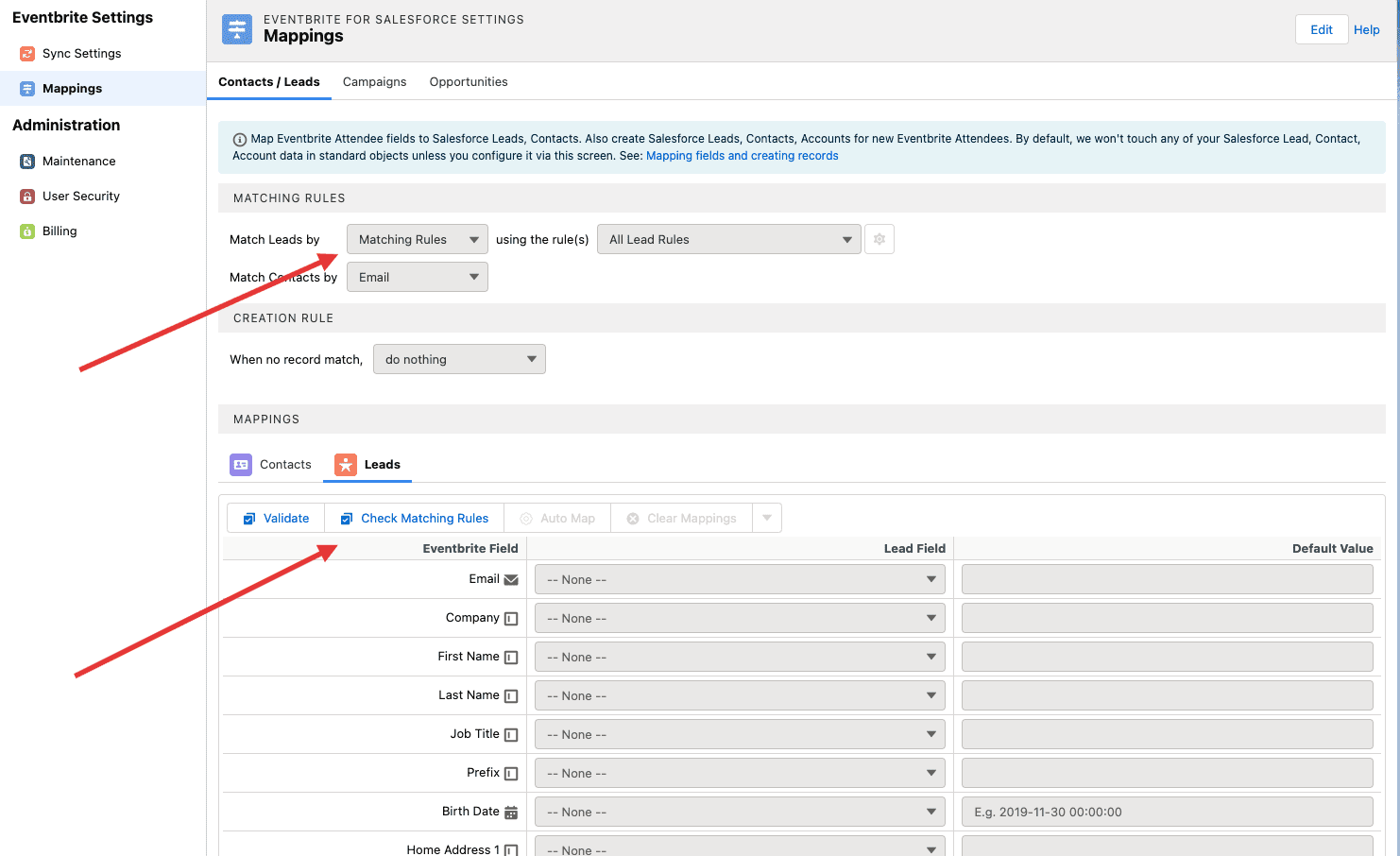
Matching Rules are a standard Salesforce feature which are outside the support we provide. Ensure your matching rules work first before trying to use with Eventbrite for Salesforce. If you need a consultant recommendation please let us know.
Creation rule - Contacts & Leads
As mentioned above by default we do not create records on standard Salesforce objects without your input. Auto create lead, contacts, accounts and campaigns using the steps below. When creating leads or contacts we use both order and attendee records.
The first step is to choose what to do if no match can be made.
If you choose to create Lead records then simply select Create a lead the icon next to the dropdown box is optional it allows you to select a Salesforce Lead record type.
If you choose to create a Contact the process is slightly more complex. Generally Salesforce requires a contact to be linked to an Account.
In addition to creating a Contact we can also match to an existing Salesforce Account, using the Eventbrite company field or Salesforce matching rules.
If no match can be found the integration can create the account.

When a creation rule is enabled the table below showing mappings will add an additional column called create only. When checked we will only use Eventbrite data when the integration initially creates the Salesforce contact or lead record, it will not be used to subsquently update records.
Creation Rule - Accounts
Out of the box, we won't create standard Salesforce records. If you create Salesforce contact records, you might want to create Salesforce accounts. There are quite a few permutations. Below are some common scenarios we have answered to help.
How do I create an account using the Eventbrite attendee's company name?
Select create an account then in the using field type [Company] as shown below.
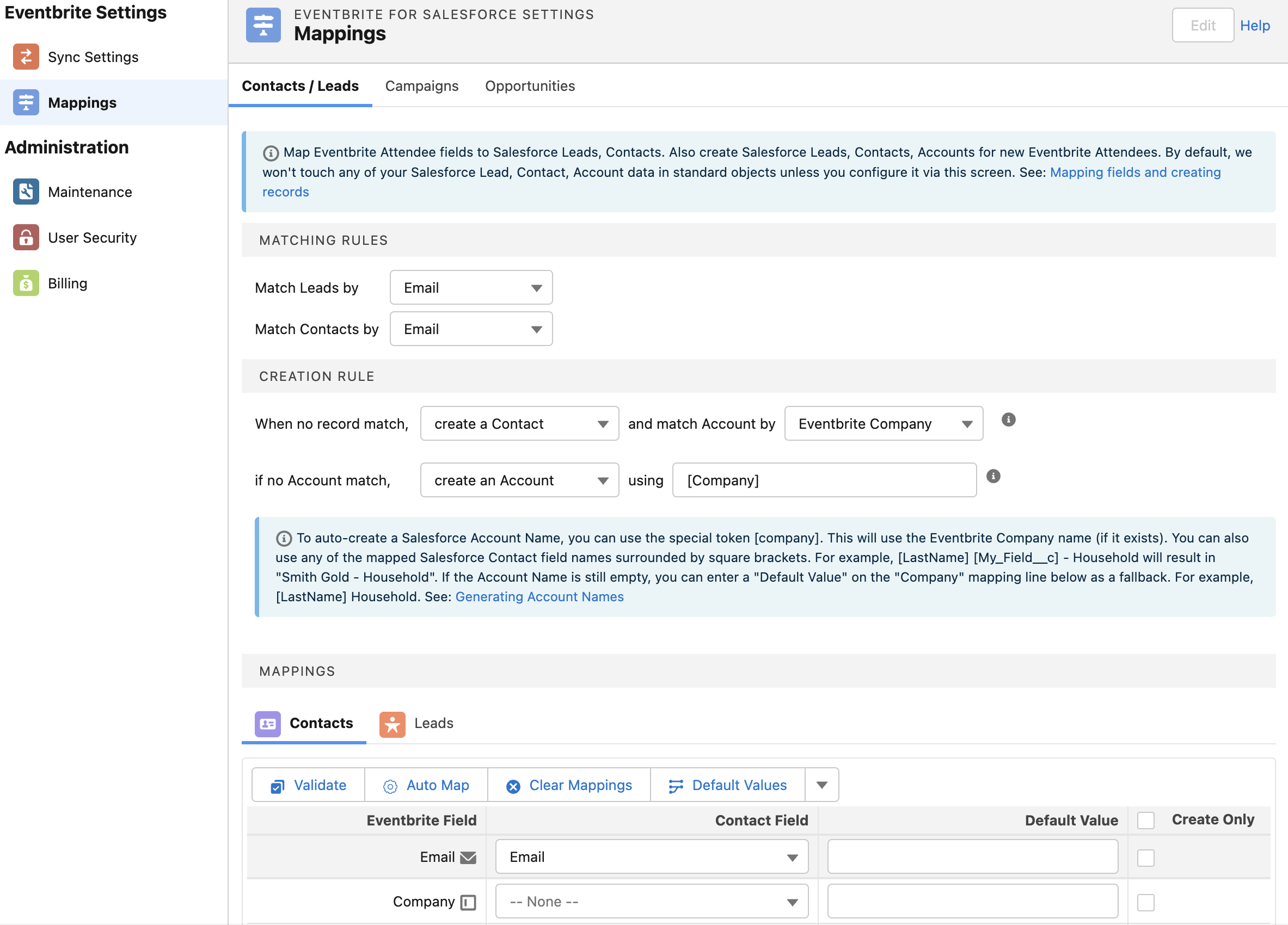
Not all attendees may have entered a company name into Eventbrite. In this case, we will use the attendee's last name unless they have specified a default value.
How do I set a default value?
In your company field mapping, set a default value. If the Eventbrite company name for the attendee is blank, we will use your default value.
Can I use variables in the default value?
Yes you can use variables or hardcode text or a combination. For example -
1. Not Provided - Would create an account called Not Provided
2. [LastName] Household - Would create an account using the attendee last name e.g. Smith Household.
3. [FirstName] [LastName] - Would create an account using the attendee first and last name e.g. John Smith.
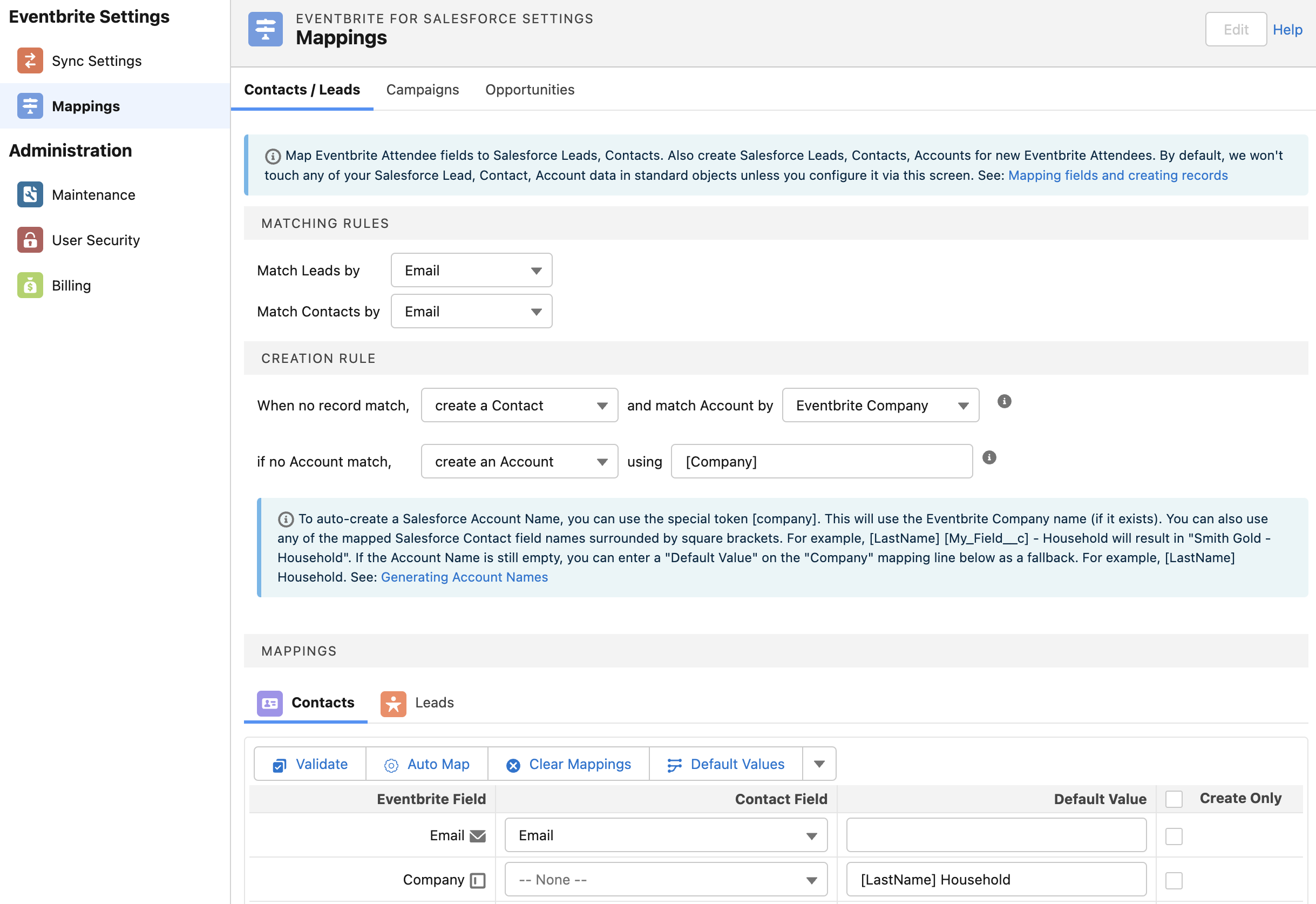
Not all attendees may have entered a company name into Eventbrite. In this case, we will use the attendee's last name.
How do I create household accounts via the NPSP?
The default setting is not create accounts. If you don't change this then when a contact is created without an account the NPSP will take over and create a household.
How do I create household accounts for attendees without an Eventbrite company and business accounts for those that do?
Business Accounts
Select create an account then in the using field type [Company]
Households
If no Eventbrite company has been entered for an attendee, we will use their last name unless you set a default value. In the field mappings table just below, set a default value for company using the same syntax as households, i.e., [LastName] Household
Mapping Rules for Leads and Contacts
Mappings are split between Leads and Contacts but the process for each is identical. You can either manually select which fields correspond or click the Auto map button which will align fields based on name.
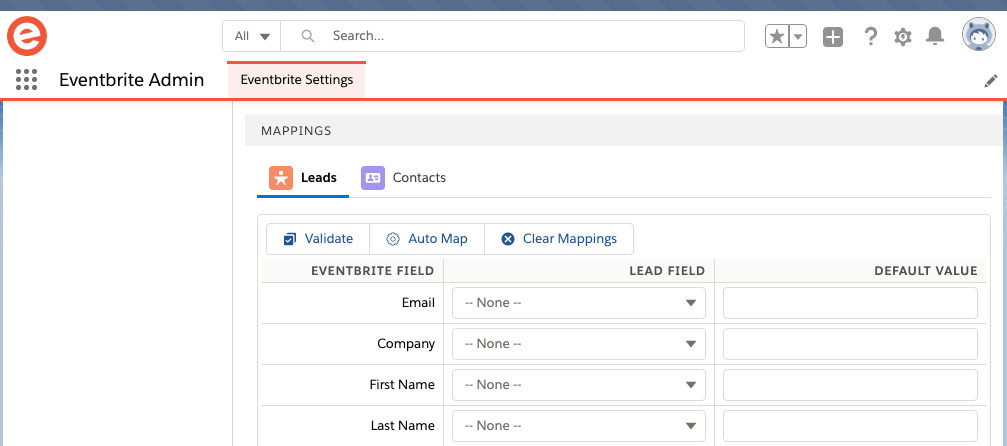
If you need to reset the mappings simply click Clear mappings.
Validate is a useful feature that will allow you to test to see if a record can be updated or created. Once validated a message will appear showing you any mapping errors.
Default values are useful if you want to update a Salesforce field but do not have a value in Eventbrite. For example if an event was for one company and you were not capturing that information you could set a default value.
First you need to choose what to do if No match can be made.
If you choose to create lead records then simply select Create a lead the icon next to the dropdown box is optional it allows you to select a Salesforce lead record type.
If you choose to Create a contact the process is slightly more complex. Generally Salesforce requires a contact to be linked to a an account.
In addition to creating a Contact we can also match to an existing Salesforce Account, using the Eventbrite Company field or Salesforce matching rules.
If no match can be found, the integration can create the Account. If you decide to create an Account you can specify how the name is built up the default is [Company]. The value is encased in [ ] to allow you to specify a variable in this case the Eventbrite company. You can also put plain text in i.e. Eventbrite account or combine the two to give you [Company] Eventbrite account
In addition to creating a Contact we can also match to an existing Salesforce Account, using the Eventbrite company field or Salesforce matching rules.
A Salesforce field should only be mapped once per object.
Campaigns Mappings and Campaign Statuses
In Campaign settings you can choose to activate Auto create Salesforce campaigns from your Eventbrite events and link the two together. Salesforce campaigns will be created when the main sync runs. Mappings are split between Campaign mappings and Campaign statuses.

When an Eventbrite event is linked to a Salesforce campaign it will use these mappings to update the Salesforce campaign fields. This happens each time the sync runs.
If you need to reset the mappings simply click Clear mappings.
You can either manually select which fields correspond or click the Auto map button which will align fields based on name.
Validate is a useful feature that will allow you to test to see if a record can be updated or created. Once validated a message will appear showing you any mapping errors.
Default values are useful if you want to update a Salesforce field but do not have a value in Eventbrite. For example if an event was for one company and you were not capturing that information you could set a default value.
When setting the Campaign Name you are limited to 120 characters.
Campaign statuses
The Eventbrite sync can Auto create missing member statuses and map them based on Eventbrite attendee statuses (these are Salesforce Member Statuses that are unique to each Salesforce campaign). In some cases you may only want the status to be updated once. This avoids manual status updates being overridden by the primary Eventbrite sync.
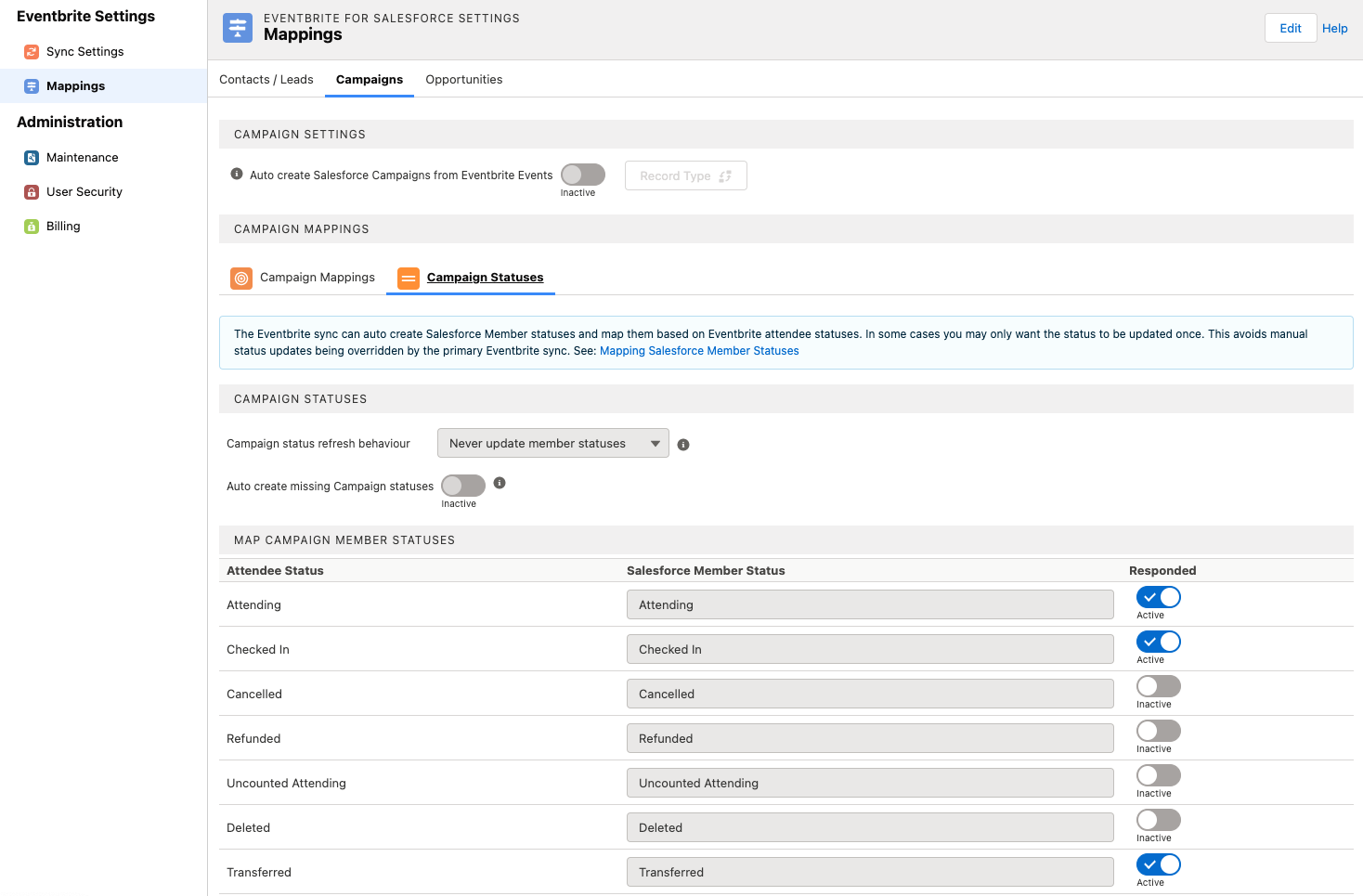
If you need to change the defaul Salesforce Member Status Values simply navigate to the page, as illustrated below, clicked the Edit button on the top right of the screen. Then change the values accordingly. Once completed click Save.
If the Salesforce Campaign Member status values do not exist for the Salesforce Campaign, then the Member status will not be updated. We recommend enabling the Auto create missing member statuses setting.
Opportunity Mappings
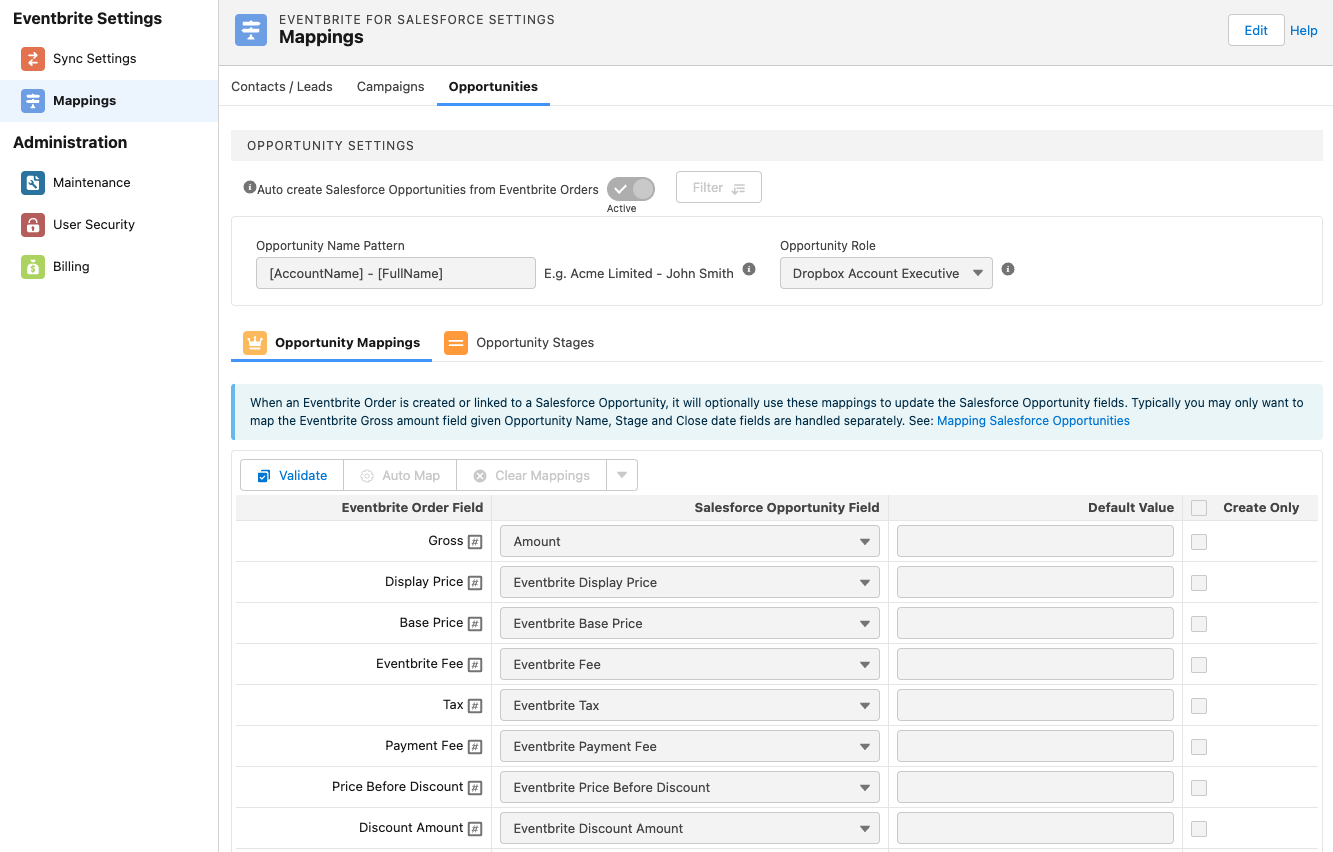
The Eventbrite sync can auto create and keep up to date, Salesforce opportunities based on Eventbrite orders not attendee records.The opportunity mappings can be found under Eventbrite Settings --> Mappings --> Opportunities.
The following Opportunity features are supported:
Automatically create an opportunity based on a Eventbrite order.
Dynamically build the Opportunity name based on special and mapped fields.
Only create opportunities where the value of the Eventbrite order is over a selected amount (and also based on date of the Event).
Map Eventbrite order fields to Salesforce opportunity fields.
Provide a default lead Source for new opportunities created from Eventbrite orders.
Provide a default opportunity record type for new opportunities created from Eventbrite orders (this option will only appear where the opportunity object has been configured to use Record Types).
Run Salesforce reports and dashboards on Eventbrite created opportunities. i.e. view the number of opportunities based on the probability of placing a ticket. Or the total ticket sales based on a close date.
Map Eventbrite order status to Salesforce stages. This includes automatically setting the stage name, probability and close date.
Opportunity Automated Naming
Ticket types are stored at the attendee level. But opportunities are based on Eventbrite orders. Ticket types are also a one to many relationship so you could have multiple records for one opportunity. We have stored the information in relationship within Salesforce so it is possible to build reports based on Eventbrite Events, Attendees and Orders. For more information please see reports & dashboards.
The Salesforce opportunity name can be dynamically generated based on special fields and mapped Eventbrite order fields. Configure the name using the Opportunity name pattern field under Opportunity Settings. Fields need to be surrounded by square brackets (i.e. [AccountName]).
Automated naming only applies to new opportunity records created via Eventbrite.
You can use Eventbrite order fields in the name pattern (only existing managed fields are supported). i.e. [eb4sf__Last_Name__c] (these field names can be found in Salesforce under Setup, Object Manager --> eb4sf__Eventbrite_Order__c).
There are several commonly used special fields
[AccountName] - Either the parent Salesforce account name related to the Salesforce contact that is connected to the order or the company name of a lead (where leads are created or already exists in Salesforce).
[EventName] - This is the Eventbrite event name.
[FullName] - The full name of the person who is on the Eventbrite order (i.e. John Smith).
[OrderId] - The Eventbrite order ID (i.e. 1376152314).
[EventStart] - The Eventbrite Event start date/time (i.e. 2020-03-13 19:00).
[EventEnd] - The Eventbrite Event end date/time (i.e. 2020-03-13 19:00).
Opportunity Contact Role
When a Salesforce opportunity is created we also add an opportunity contact role. Using this screen you have the possibility of selecting a contact role type which we will use when initially creating the contact role record.
When setting the Opportunity Name you are limited to 120 characters.
Opportunity stages
The Salesforce opportunities can be configured to use stages (i.e. Prospecting, closed, won etc), along with the probability of the opportunity closing (i.e. 50%) and the close date of the opportunity.
The Salesforce opportunities stages, probability and close date will be set when the opportunity is first created and subsequently updated when the Primary sync runs.
Opportunity stage - you can map the Eventbrite statuses (i.e. Started, Pending etc) to your Salesforce opportunity stages.
Opportunity probability - set the Salesforce opportunity probability for the stage (i.e. 10%).
Close date - set the Salesforce opportunity close date for the stage. This will add X days to the Eventbrite order created date.
Mappings are split between Leads and Contacts but the process for each is identical. You can either manually select which fields correspond or click the Auto map button which will align fields based on name.
Contact Roles
If a Salesforce contact exists or you are creating them using our integration we will attempt to map them to the opportunity as a contact role.
Default Values
When we create Salesforce contacts, leads, campaigns or opportunity records we use values from Eventbrite. If no value exists in Eventbrite the corresponding field in Salesforce will be left blank.
In this case default values can help by setting a value where none exist in Eventbrite. There are two options if you are mapping an Eventbrite field to a corresponding Salesforce field you can set the default value directly in the mappings table.
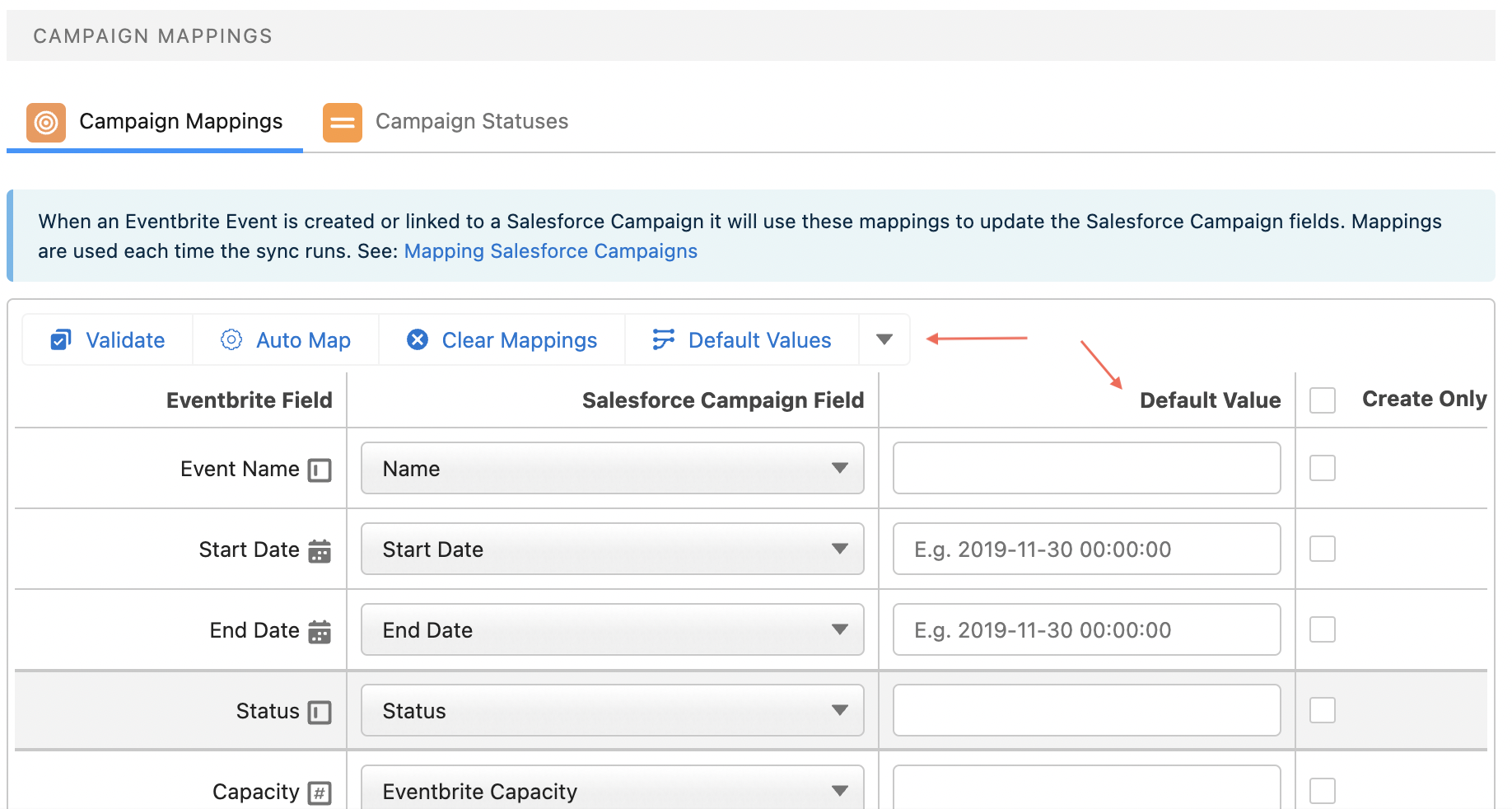
If you need to set a Salesforce field that is not mapped to Eventbrite in the mappings table just click the Default Values button. Then click Add Default to create a new value.

Default values will only be set when the record is created. They will only be used if no other values are found.
Testing Mappings
You can perform tests agains the Eventbrite order or attendee records stored in Salesforce. This process is useful as you test a particular record to see if there is an issue. For more information please see this article.
Once a standard Salesforce record has been created, for example when an opportunity record is created it will not be updated again.


