Troubleshooting
This page contains troubleshooting tips when working in different areas of our integrated application.
See: Maintenance codes
Email auditing tool
If you are seeing a subscriber not being updated, or in the wrong state, or something doesn't look quite right, you can run an audit check on it.
Navigate to the Emm App in Salesforce
Select Members
Click Members on the side vertical menu, and the click the Email audit button

This will display a modal where you can enter in the email address of the subscriber and it will provide information on how it was added, if there are duplicate subscriber, if it's on a suppression list etc.
Syncing emails between Salesforce and Emma
At the Emma Audience membership level data flows in both directions i.e. Salesforce to Emma and Emma to Salesforce.
- The sync settings page controls how data flow from Emma to Salesforce.
- The Import wizard, field mappings, process builder etc functions control how data flows from Salesforce to Emma.
If data is not flowing as expected, we have a few tips for diagnosing the problem.
Salesforce to Emma
The first step is to find an example email address that is not syncing correctly. You can then use our email audit tool (see below) to answer commonly asked questions such as:
Why is an email address not being added to Emma?
When was it added, and how?
What is the current status?
The email audit tool appears on the Emma Home tab as mentioned above.
Emma to Salesforce
When syncing from Campaign Monitor to Salesforce, the problem of subscribers not appearing or have the wrong statuses or are not creating Salesforce record can be related to custom process, code, triggers etc in the Salesforce org. Using an example email address, try the Email Audit (see above).
Problems with data flowing from Emma to Salesforce will be captured in our maintenance logs. If you have issues with field mapping or email opts, the first spot to check is the logs.
Full sync
It is rare but in certain cases information between Emma and Salesforce can get out of sync. There are a two primary reasons this can happen:
1. Emma API being unresponsive.
2. Custom code or processes which conflict with our integration.
To re-align the data you need to perform a full sync. A full sync we will first remove the data we have loaded from Emma into Salesforce. Your data is safe in Emma and this only affects our custom objects, it does not impact your standard objects i.e. Contacts or Leads. It will then re-import using the latest Emma data.
Performing a full sync
Navigate to the General settings tab
On the top right there is a button called sync now next to this there is a drop down arrow. Click this and then choose the Full Emma Sync option
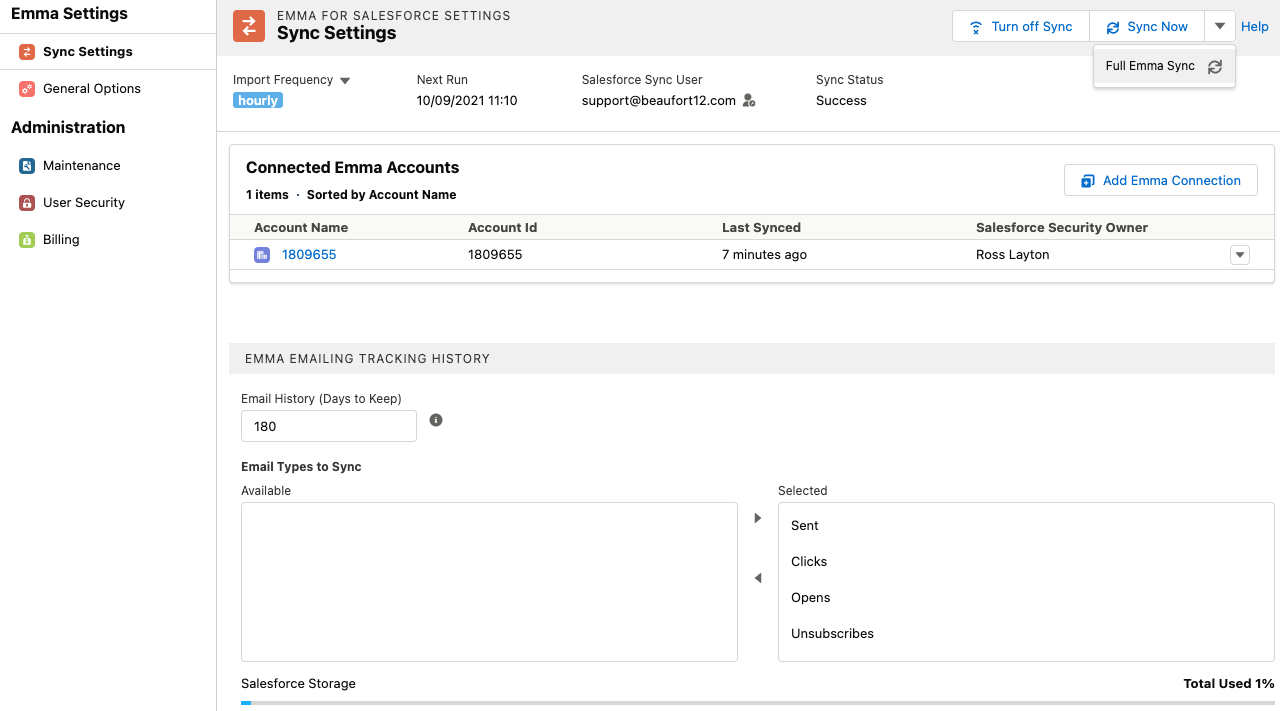
Once clicked, several jobs will start to align your data. The process can take time to complete, but you can navigate away from the page and use Salesforce normally. Once the full sync has finished, your data will be re-aligned to Emma.
A full refresh can take some time if there are a lot of records to sync (hours, if not days) so try to outside of office hours.
Troubleshooting email opt out checkbox
When the standard Email opt out checkbox is changed within Salesforce, it will need to have unrestricted access to update the lead or contact. This means that if there are any custom triggers, validation rules (potentially some that were added after the contact was initially saved), could result in the email opt out checkbox not being updated.
Troubleshooting steps when the email opt out checkbox is not set to true when the subscriber is unsubscribed:
Check that the Primary sync is running. The sync is responsible for checking is running. When it runs it also sets the Email Opt status (you should see the CMBatchEmailOptOut batch under Setup - Apex Jobs).
- Check that there are not multiple emails (subscribers) within Salesforce. It's possible that a duplicate lead or contact was updated. Search Salesforce for duplicate emails of the test record you are investigating.
Check that the subscriber/member is Active (unsubscribed or deleted subscribers won't be created).
Check the subscriber is not in a state of Bounced.
If the subscriber is in a state of Error, then check the setting "Also use the 'Error' state to set the Salesforce 'Email Opt' field" is enabled.
To perform a full refresh of Email Opt Out values (i.e. because of a bulk miss-match for some other reason), try running . This will start the main email opt out batch job and attempt to refresh values for all records (not just ones since the last sync).


