Manage Billing
Purchasing is managed via a dedicated billing portal.
Checkout only support monthly billing paid by card.
In app you can change billing details, view and resend invoices.
Pricing
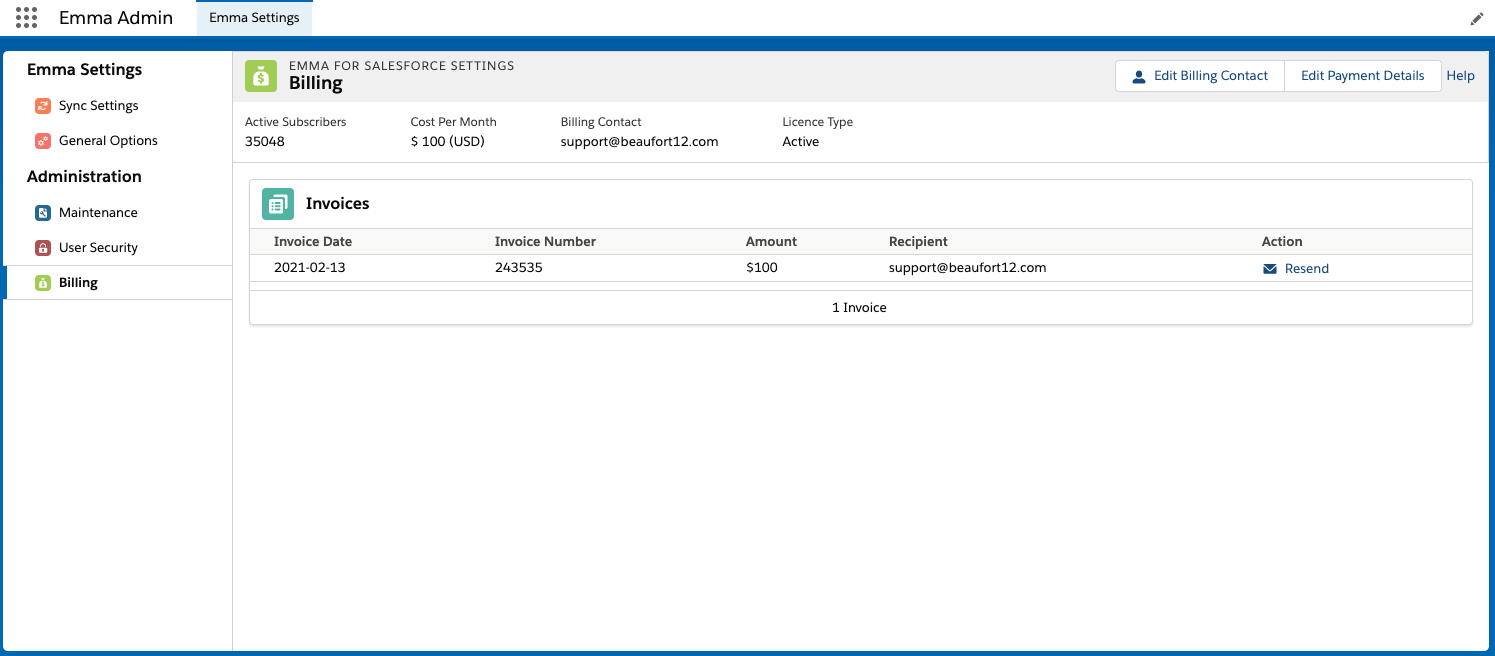
Purchasing
Before you can purchase you must:
1. have tried our product in a Salesforce Production environment.
2. be a Salesforce system administrator.
Change card details
To update your card details, go to the billing tab in Salesforce and click on the billing portal button. Once clicked, you will be taken to our dedicated Stripe portal to complete the process.
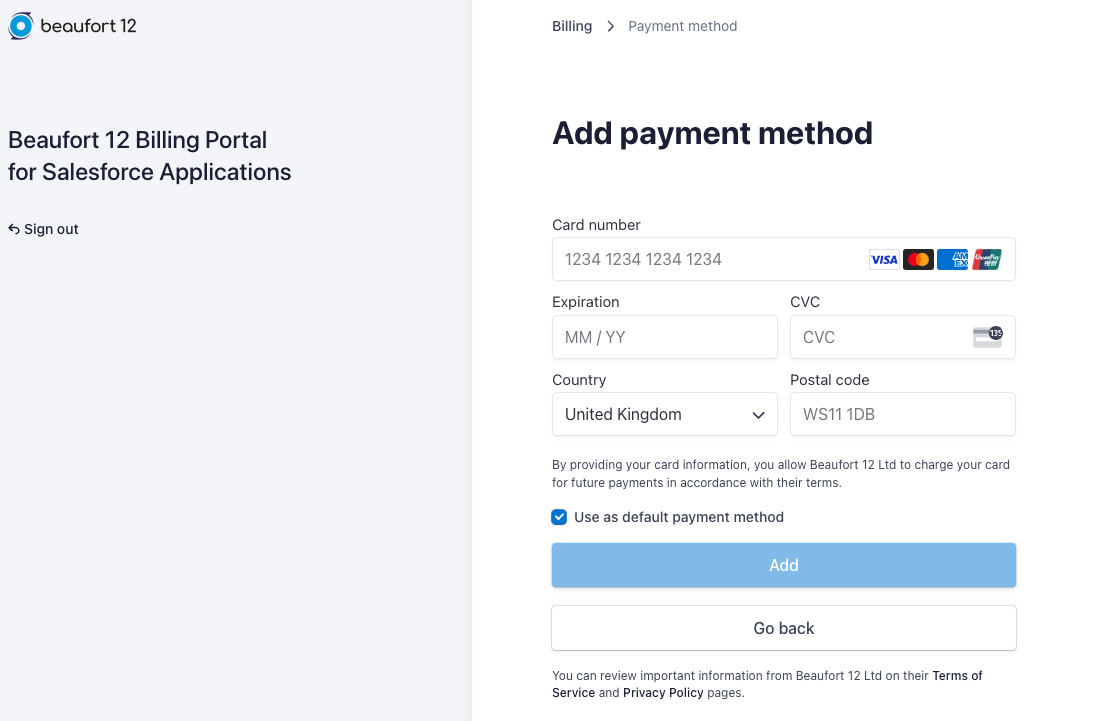
Change contact details
To update your card details, go to the billing tab in Salesforce and click on the billing portal button. Once clicked, you will be taken to our dedicated Stripe portal to complete the process.
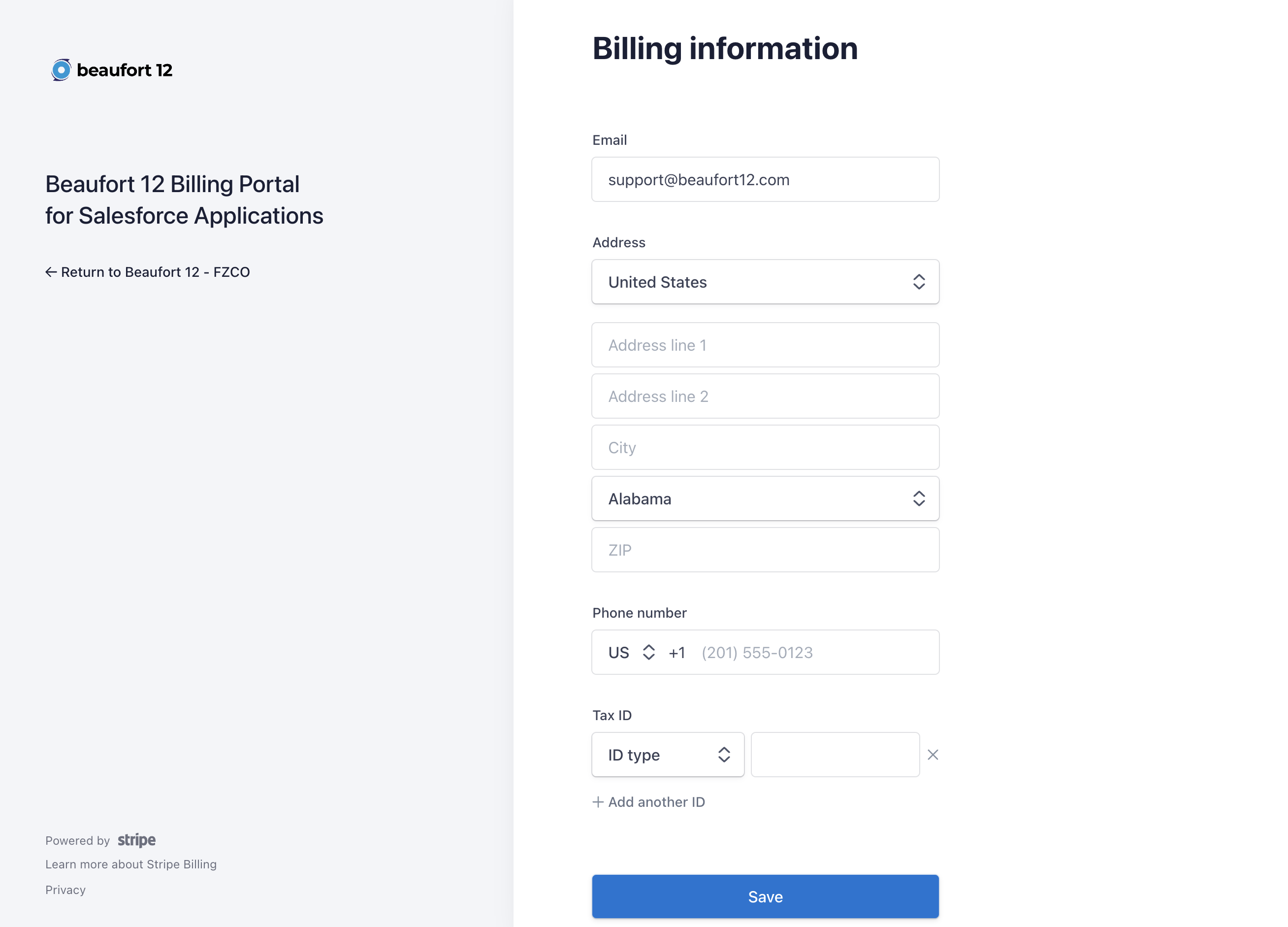
Cancellation
You can cancel at anytime you will just be charged for the month you are in. The only way to cancel is to Contact us. Uninstalling the application, leaving Emma or Salesforce will not cancel your subscription and you will still be liable for any charges incurred.


