Sign up form using Salesforce Web to Lead
Creating subscribers in Salesforce using web-to-lead.
Keeping Salesforce as the source of truth.
We recommend keeping Salesforce as your source of truth for customer data. Using the Salesforce web-to-lead approach ensures your valuable leads are safely stored in Salesforce before pushing to other systems
Create a Salesforce web-to-lead form
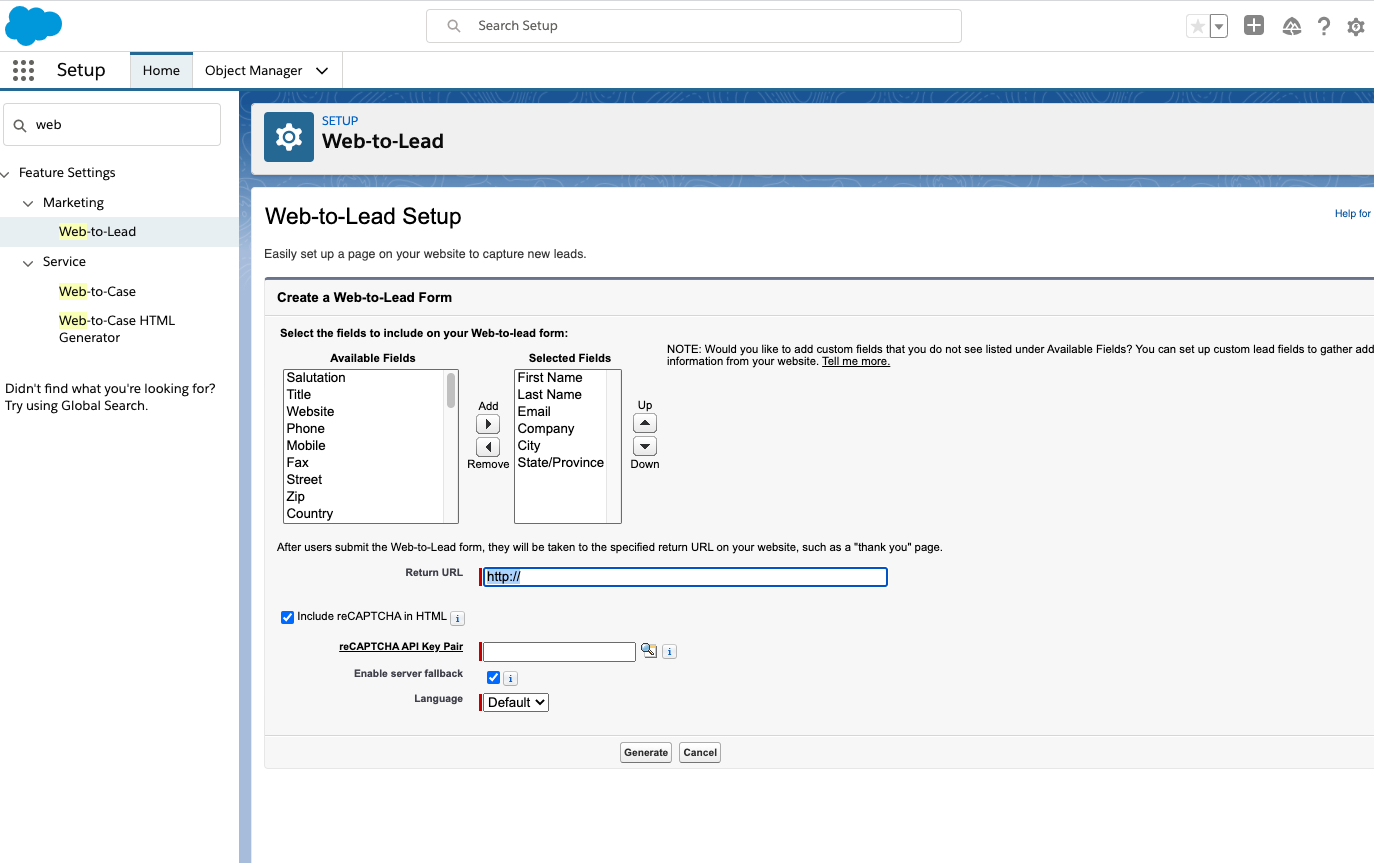
Sign in to your Salesforce account.
From setup, enter web-to-lead in the quick find box and then click Web-to-lead.
Click Create web-to-lead Form. See: Generate leads from your website for your Sales teams
Select fields to include on your web-to-lead form. Use the add and remove arrows to move fields between the available fields list and the selected fields list, and use the up and down arrows to change the order of the fields on your form.
Enter a return URL (i.e. https://www.mycompany.com).
Copy the HTML and add to your website.
Add leads to Emma
We recommend keeping Salesforce as your source of truth for customer data. Using the Salesforce web-to-lead approach ensures your valuable leads are safely stored in Salesforce before pushing to other systems
Import wizard
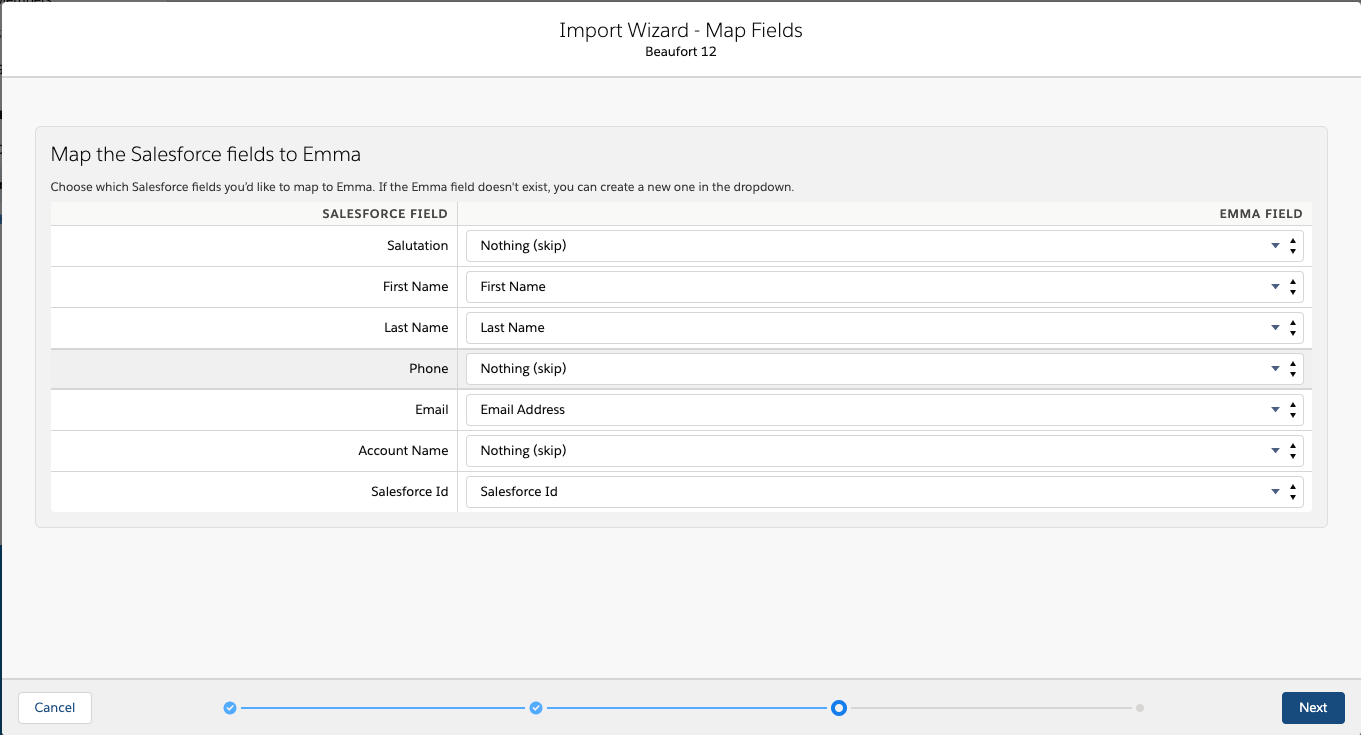
Below are some quick steps for the import wizard. For a video and more guidance Click here.
Create a Salesforce list view on the leads (or use the Today’s leads list view).
Navigate to the import wizard.
On the select import type step, select Salesforce list view.
Select lead for the Salesforce object and then the name of your list view (i.e. Today’s leads).
Optionally map any Salesforce fields that you would like to send to Emma.
Enable the Schedule and select all days and all run times (this will run the import every hour).
Press save.


