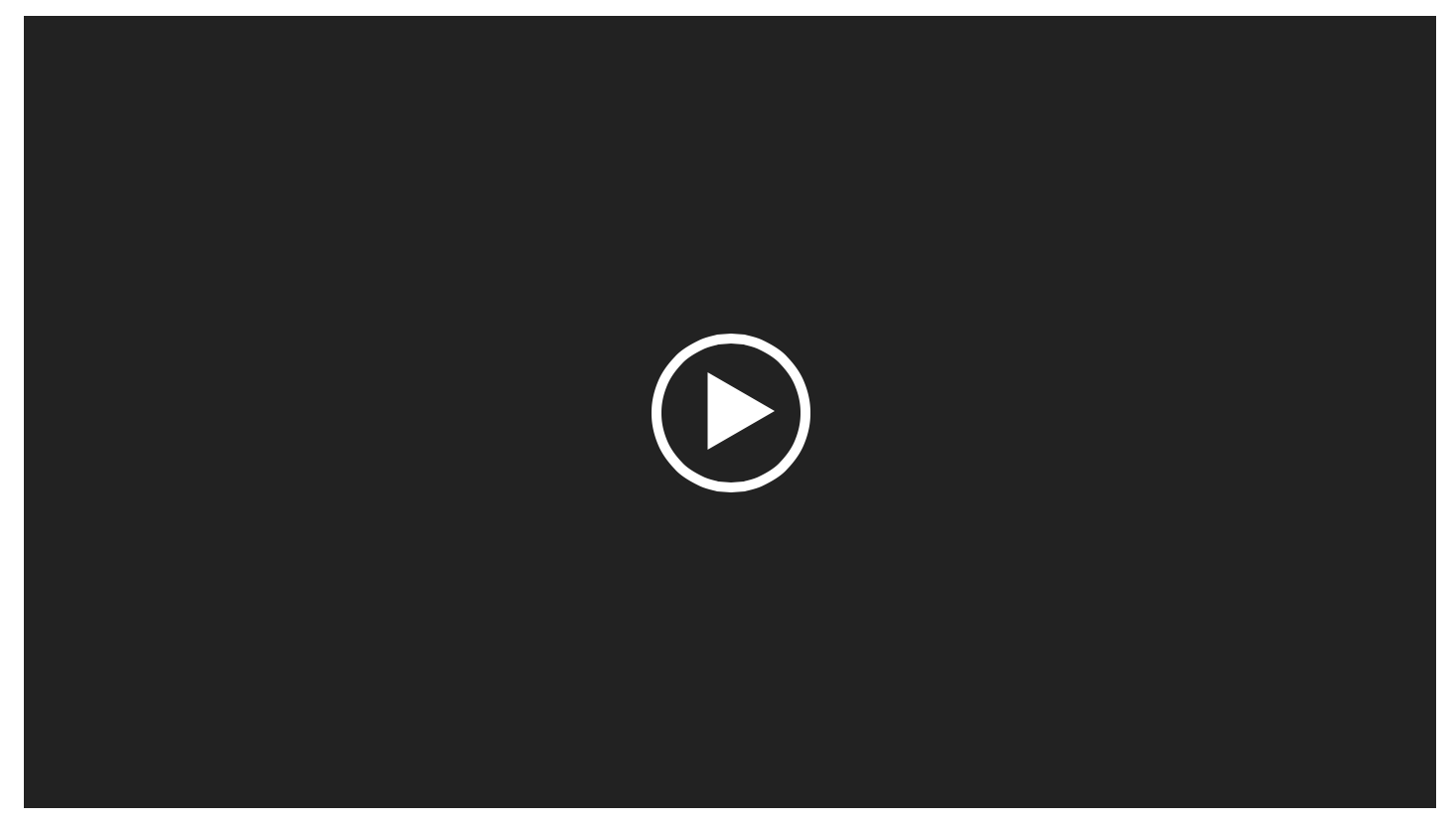Support | Administration| Manage General Settings
Manage general settings Primary sync settings & storage management.
General options and maintenance.
Salesforce campaign settings.
User security.
Manage billing (card details, invoices etc).
Video Overview Below is a detailed video overview. You can skip to specific sections by hovering on the timeline or clicking on the play bar's chapter list.
Sync Settings This screen focuses on the primary sync, which pulls data from Campaign Monitor every hour and stores it in Salesforce. Below we have setup how this screen works in its component parts.
Import frequency will be set to hourly this can be changed by clicking on the dropdown arrow, although we'd recommend using the default setting. The next run is the date and time the primary sync is next schedule to start.Salesforce Sync User . Generally, this is both a Salesforce system administrator and the person who initially set up the integration. This can be changed by clicking the icon next to the user name. The sync status refers to the last sync, if there is a problem it will be shown here and within the maintenance section.turn off sync button. The sync now button will run the primary sync. The dropdown button has a few additional options explained below:By default the
Full Campaign Monitor Sync A full sync we will first remove the data we have loaded from Campaign Monitor into Salesforce. Your data is safe in Campaign Monitor and this only affects our custom objects, it does not impact your standard objects i.e. Contacts or Leads. It will then re-import using the latest Campaign Monitor data.Once started a number of jobs will be kicked off to align your data. This can take some time to complete but you are free to navigate away from the page and use Salesforce normally. Once the full sync has been completed your data will be aligned to Campaign Monitor.
Change Salesforce Sync User This process will move the Salesforce sync user to the logged in user. It is useful if a person is no longer active in Salesforce and you need to move our sync processes.
Reconnect to Campaign Monitor
Disconnect from Campaign Monitor
Campaign Monitor Clients On the
sync settings screen you will see a table called
Campaign Monitor Clients . This table shows any Campaign Monitor accounts connected to Salesforce, the last time they synced and if the connection is still active. In addition to this we also show the
Salesforce Security Owner which is usually the same as the Salesforce Sync User. You can change the
Salesforce Security Owner if you would like us to create Campaign Monitor records in Salesforce under a specific record owner which can be useful whn work with standard Salesforce security. To learn more about Salesforce record ownership and how it can be used for security please
click here .
Most Campaign Monitor accounts will be direct i.e. just a single account.
However, if you are on our Enterprise plan and have connected a Campaign Monitor agency account you can also sync the sub-accounts contained within the agency. You just need to click the Select Clients button. Once clicked a modal will appear showing the sub-accounts you can then add or remove accounts before hitting Save .
Storage Like any app that creates records, Campaign Monitor for Salesforce uses some of your record storage capacity. Each Salesforce record takes approximately 2KB, so if you have 10,000 active subscribers, syncing the subscribers alone will take up approximately 20MB of space. For most customers storage will not be a concern but below are some key points to help should you need to reduce the records our application creates.
tracking history By default, the last 180 days are stored. Using this section, you can tune how much data is stored in Salesforce, increasing or decreasing storage usage. A quick way to free up space is to limit the days to keep field as shown above. You can also exclude email types, for example only show opens, click and sents. The days to keep and types can be combined so for example it could be you show the last 90 days of sent emails.
Lightning Component You can also reduce or stop email tracking history all together by setting the days to keep to zero. We have a Lightning component that can be added to the contact or lead page layouts that will surface email tracking history data instead.
Click here to learn more.
Campaign Members We also update Salesforce Campaign Members with aggregated tracking history (if you have enabled this option). However, it is worth noting that campaign member data stats will only be updated using email tracking records we create and store in Salesforce.
It is worth noting your data is always safe in Campaign Monitor we just take a copy.
General Options This screen shows several options that, when enabled, configure how our product works. Next to each option is a help hint icon which, when hovered over, will give more information.
Email Opt In/Out Email opt in/out has a few different settings. We have a dedicated article to help please
click here to review. If you do enable these options it is important that Salesforce users have one of our
permission sets to allow updates to flow to Campaign Monitor.
When we sync the email opt-out field, we update the contact or lead object. Other processes and custom code will be triggered which can conflict with this update.
Sync Options Generally the options in this section are not enabled with the exception of the first two items. These options allow you to trigger journeys in Campaign Monitor if records are being added by our integration. And the account trigger option is useful if you working with subscriber rules and the contact and account objects.suppression list is optionally. If you wish this can also be synced to Salesforce. When enabled it will create a suppression record in Salesforce for all Campaign Monitor suppressed records.
Other As we continue to improve the product additional options will appear in this section. We always make the options as self-explanatory as possible with helpful hints.
Salesforce Campaigns Campaign Settings Update the linked Salesforce campaign with Campaign Monitor campaign statistics option is enabled. Just beneath that, there is an option to auto-create Salesforce Campaigns. When a Salesforce Campaign is created, we create campaign member records based on the Campaign Monitor campaign.Campaign Filter Industry Each industry has there own average open and click rates. By enabling this feature you can seen comparision on our Campaign Monitor Campaign records stored in Salesforce.Campaign Statuses Map Statuses
SMS Settings SMS is only available in our Enterprise plan.
SMS settings allow you to push mobile numbers from Salesforce to Campaign Monitor. If your Campaign Monitor account has been enabled to use SMS you can enable this feature.
To comply with SMS standards the mobile number needs a particular format. For example a US cell number like (555) 555-1234 would not work. To help we can transform the number when syncing with Campaign Monitor so that it meets the standard. For example is the United States of America is selected (555) 555-1234 will import into Campaign Monitor as +15555551234.
How to add a mobile number to Campaign Monitor The easiest option is to include a mobile number in a Salesforce report or list view. You can then use our
import wizard to map to the mobile number field. If you are adding records using one of our other features for example manually or via a flow you could use
field mappings .
Consent to Send In addition to adding a mobile number you also need to send over consent to send to Campaign Monitor. Just like adding a mobile number the easiest way is to map the data using our
import wizard or
field mappings features. Keep in mind that Salesforce does not have a standard field for consent to send SMS so you might need to add a custom checkbox field first. Once you have a field in Salesforce you can map to Campaign Monitor Consent To Sent SMS field. This appears on field mappings, as shown below, and the field mappings section contained within the import wizard.
Consent to Track Campaign Monitor standard constent to track field which can be found on the subscriber membership record applies to both email tracking and SMS
import wizard or
field mappings features.
Campaign Monitor SMS feature is not available to all account and is currently limited to certain countries. Check with Campaign Monitor first before enabling theses settings.
SMS FAQs 1. Do I need to install anything else? 2. Is there any additional cost? There are no additional costs in regard to our Salesforce integration.3. Can I see SMS activity history?
Maintenance The maintenance page allows you to set up or remove page layouts and view system messages.
Page Layouts When the application is first installed into Salesforce, the page layouts (buttons, fields, related lists, etc.) will be automatically set up. If for any reason, you need to undo this automation or you have and want to re-apply the page layouts, you need to come to this page and click on the appropriate button.
Although rare it is possible for the automated page layout out process not to work due a to a conflict. This FAQ shows how to manually set up page layouts.
Maintenance Messages This table shows messages captured in Salesforce, which might help when troubleshooting. To view additional information, click on the dropdown to the right and view. The support code will open up our website and provide specific guidance. There is also an audit log option to show system changes.
Internal Governor Limits By clicking the cog icon on the page (top right hand corner) you have the possibility of accessing a screen to manage internal governor limits. For most customers the default settings do not need to be changed, and this is a very advanced operation.
Notifications If there is a problem we try to capture a log and add it our maintenace section with some guidance to help. We also make use of Salesforce in-built notification system which appears as a bell icon on the top right of the screen. To help further you choose, via the maintenance settings above, to include a notification email address. If a new message added to maintenace the selected email address will be notified.
To add an email address.
1.
Click here to go to maintenance.
2. Click on the Cog Icon on the top right.
3. In the notification email field type an email address and click
save .
User Security The user security page allows you to manage permissions. For more information,
click here for our full article on billing.
Billing The billing page allows you to manage billing details, view invoices, and resend them. For more information,
click here for our full article on billing.
Next Steps Below are two articles that are recommended reading and the best next steps.
FAQs
How can I control the manage lists button? The manage lists button appears on the subscriber membership component. However, if you are using our limited permission set this button will not appear, by design. If you would like to keep the user on the limited permission set but provide them with the button you can assign the custom permission - wbsendit.Manage Memberships
There are two options for the assignment:
Go to a profile and select custom permissions and add wbsendit.Manage Memberships Alternatively, you can create a new permission set and select custom permissions and add wbsendit.Manage Memberships
Why are my Apex jobs holding? Salesforce’s Apex jobs are processed in the background, allowing for efficient handling of large data volumes without hindering user interactions. When a Batch Apex job is submitted, it’s placed into a queue. Salesforce imposes a limit of five queued or active batch jobs per organization to ensure optimal resource utilization. Any additional jobs beyond this limit are assigned a “Holding” status and placed into the Apex Queue.
Jobs in the “Holding” status remain in the Queue until system resources become available. At that point, they’re moved to the active job queue and their status changes to “Queued.” The system processes these jobs on a first-in, first-out basis. Importantly, Beaufort 12 has no control over this process.
While the Queue mechanism is designed to efficiently manage job execution, there are instances where jobs remain in the “Holding” status indefinitely. Several factors may contribute to this issue, but ultimately, these are all Salesforce platform issues.
If you encounter jobs that are held indefinitely, Contact Salesforce Support .
SELECT Id, CreatedDate FROM AsyncApexJob WHERE JobType='ApexToken' AND Status = 'Queued'
How do I troubleshoot a transactional email not being sent? Transactional emails have three parts:Run Test . You will be prompted to enter a Salesforce Id from a test record (ensuring it matches the root object you are working with). receive. If the email has not been sent, please contact us for further help. Please also note that your Campaign Monitor account must be able to send transactional emails. If you have any questions on this point, please contact Campaign Monitor directly.
What should I do if I see a heap size issue? Heap size is the amount of memory that Salesforce allocates to a process running in the system. If a job (such as an automation or email campaign process) uses too much memory, it can hit a heap size limit, causing errors or slowing down performance.
Like all third-party Salesforce applications, we will use Salesforce resources. But we have tuned our product so that it works within the limits Salesforce sets. A heap size issue can occur for several reasons. However, typically, it is due to a process that interacts with our code in the same transaction.
We generally ask that you review any custom code or triggers that you might have to make sure they work in batch. On our side, we can tune settings when we have granted access. For example, we can update Mailing Rates from the default of 500 to 200. Or we can turn off things like audit.
How do I work with the site guest user? Salesforce has recently introduced stricter security controls for guest users , including explicit sharing and permissions for guest users to access certain data. Permission sets and profiles give users access to objects and fields, and sharing rules give users access to records. Admins must consider both when using Campaign Monitor for Salesforce with a guest user.
Object and field Access
When you assign our Guest Permission Set
In Campaign Monitor for Salesforce, that access may be needed so that the guest user can create contacts and leads, map fields to Campaign Monitor custom fields, or send transactional emails.
Record Access
Sharing rules must be configured to specify which records a guest user can access.
For Transactional Email , sharing rules must allow access to the Smart Email object and its records.Field Mappings Subscriber Rules
If you use Contact records, please ensure each Contact is associated with an Account. Contacts are controlled by their parent Account—without this relationship, access may fail. The same is true of any child object controlled by a parent object in Sharing Settings.
Below is a video on how to set up the site guest user to work with transactional emails. To learn about visibility and access in Salesforce, see the Who Sees What video series, Salesforce documentation, or Trailhead.
Standard Security Response Campaign Monitor As a small company offering a low-cost, self-service solution, we strive to make our products affordable and user-friendly. While we don’t have the margins to create custom technical documentation or conduct individual reviews for each customer, we have provided detailed information below to address your security concerns.
We'd also point out that our product is a native Salesforce solution that uses Campaign Monitor and its secure APIs. We don't have any middleware. In short, our product is installed in your Salesforce Org and uses Campaign Monitor and Salesforce resources. Unlike middleware products like Zappier, we don’t store your security token and, therefore, don’t have access to your Salesforce instance.support@beaufort12.com should you have any specific follow-up questions.
Data Storage and Handling
No Independent Data Storage : The Campaign Monitor for Salesforce integration does not store any customer data independently. All your customer data remains within your Salesforce and Campaign Monitor accounts.Data Flow : The integration acts solely as a conduit, facilitating the direct data transfer between Salesforce and Campaign Monitor according to your instructions. We do not store, manage, or manipulate personal data.API Calls and Metadata Access
Outbound Connections Only : The integration does not independently initiate inbound API calls to your Salesforce environment. All connections are outbound from Salesforce to Campaign Monitor, initiated by your users and using Salesforce encryption.API Call Usage : Since we don’t make independent calls into Salesforce, our integration does not consume your API call limits (typically 15,000 per 24 hours).Beaufort 12 API - You will be asked to grant access to .beaufort12 during installation. This is used to host the AI chatbot you see at the bottom right-hand corner of your screen in certain spots. No customer data is sent via Beaufort 12. But anything you put into the chatbot will pass through our server. All customer data is point to point - I.e., from Salesforce to Campaign Monitor and does NOT pass through our servers (unlike most other integrations).Metadata Retrieval
Purpose : The only calls made back into Salesforce are to obtain metadata necessary for supporting features like list view imports and page layout configurations.User-Initiated Actions : Your Salesforce users initiate these metadata requests in real-time and do not store or cache them.Limited Metadata Scope : The metadata extracted is limited to what is necessary for the integration’s functionality and does not include user information.Opt-Out Capability : You can choose not to grant access to metadata if you do not use certain features, such as the data wizard with list views or bulk imports.Data Encryption and Security Measures
Latest Encryption : All data transmitted between Salesforce and Campaign Monitor through the integration is secured using the latest encryption, by Salesforce. This ensures that data is protected during transfer between systems.S ecure Authentication : The integration uses secure authentication methods to connect to both Salesforce and Campaign Monitor, ensuring that only authorized users can initiate data transfers.Data Isolation : All data related to our application within your Salesforce environment is stored in objects that begin with the namespace "wbsendit". This allows for easy identification and management of data specific to the integration.Operational Transparency
No Hidden Operations : We do not perform any operations not directly initiated by your users. No background processes are accessing your data without your knowledge.User Control : You have full control over what data is shared between Salesforce and Campaign Monitor. No personally identifiable information (PII) is sent to Campaign Monitor without your explicit permission or action.Data Visibility : Any transferred PII is accessible within Campaign Monitor under subscriber custom fields. There are no hidden fields containing PII.Security Best Practices
Regular Updates : We continuously update the integration to patch security vulnerabilities and comply with the latest security standards.Access Controls : The integration respects the access controls and permissions set within your Salesforce environment, ensuring only authorized users can perform certain actions.Audit Trails : The integration's actions can be tracked within Salesforce and Campaign Monitor, providing an audit trail for security reviews.Technical Documentation and Support
Summary
The Campaign Monitor for Salesforce integration is designed with robust security features to protect your data. It is a secure bridge between your Salesforce and Campaign Monitor accounts without independently accessing or storing your customer data. By limiting operations to user-initiated actions and providing full control over data sharing, we ensure your information remains secure.
In the Campaign Monitor settings tab, navigate to the General Settings section and locate the Sync Options area. Here, you’ll find two options for disabling triggers—individually or in bulk. These triggers are specific to Salesforce Contact or Lead objects. Disabling them will stop synchronizing subscriber rules, field mappings, and email opt-out checkbox updates with Campaign Monitor. However, the Data Wizard will remain unaffected, operating independently in batch mode.
Is it possible to connect more than one Salesforce Org to Campaign Monitor? Yes, connecting multiple Salesforce Orgs to Campaign Monitor is technically possible, but there are some important considerations.
Typically, Salesforce serves as the “source of truth” for customer data, so integrating more than one Salesforce Org can introduce complexity. For instance, if the same contact exists in both Salesforce Orgs with conflicting information, this can lead to data inconsistencies.
Additionally, from a licensing perspective, you will need separate, paid subscriptions for each Salesforce Org you connect to Campaign Monitor.
Insufficient permissions: secure query included inaccessible field We recommend that the primary sync runs against a user who has the standard Salesforce system administrator profile. This ensures the running user has all the permissions needed for the sync to run successfully. If you need the sync to run against a user with a different profile please ensure they have one of our permission sets. We provide
permission sets that cover all the objects within our package. However, Salesforce also has permissions that could cause issues if they are not enabled. E.g. "View Setup and Configuration".
Below is a list of objects and fields that the user running the primary sync will require:
SELECT CreatedDate, Id FROM AsyncApexJob
SELECT Id FROM ApexClass
SELECT Name, TableEnumOrId FROM ApexTrigger
SELECT id FROM User
SELECT id FROM CronTrigger
SELECT OrganizationType, IsSandbox FROM Organization
SELECT Id, DeveloperName FROM CustomNotificationType
SELECT Id FROM PermissionSetAssignment
SELECT Id FROM PermissionSet
SELECT Id FROM RecordType
A quick way to test permissions is to run these individual SOQL statements in the developer console under the primary sync user. Any errors generated will need to be addressed by your Salesforce system administrator.
Do you support ICU Locale formats? Yes, we have completed extensive testing with ICU locale formats, and everything functions as expected. If you or your users encounter any unexpected behavior, please let us know.
Release update information
If you have received a notification stating that the ICU locale formats release update could not be enabled due to Apex classes, triggers, or Visualforce pages using an API version lower than 45.0, please see the following:
Older versions of our product consist of two packages:
• Campaign Monitor for Salesforce , which remains essential and is fully compatible with ICU locale formats.
• Premium Campaign Monitor for Salesforce , which is no longer needed and can be safely uninstalled.
If you are looking to comply with the message from Salesforce and reduce any potential conflicts, you can safely remove Premium Campaign Monitor for Salesforce from your org without impacting functionality.
Import Note: The latest version of Campaign Monitor for Salesforce will now automatically uninstall the premium package during the first primary sync after the version upgrade. If the uninstall link is greyed out, make sure you are running version 7.107.0 or higher.
Can I tune the queue size table? When transactional emails are queued, they will be added to the queue_item__c table. Queue items are cleared out quite quickly, so in most cases, it should be empty or have very little data, which will eventually be cleared out. There is a setting that will check the table and clear out any old data which is, by default, older than two days. This can be tuned from our maintenance tab. Once there, click on the cog to open the governor limits modal. Then, change the settings as indicated -
Are there any transactional rate limits in Campaign Monitor? In the unlikely event you hit a transactional rate limit, an error will be logged in maintenance.
What type of user does the Salesforce sync user need to be? The primary Salesforce sync user should have the following to allow the sync to run error free:
If you need to use another Salesforce profile, please ensure they have our full permission set and access to all the standard objects we update (Contact, lead, account, campaign, and campaign members). You may still see errors if the profile lacks Salesforce system permissions. It is worth noting that Salesforce can be very vague, and the error message won't give you the exact permission that is missing. In short, if you can use a system administrator profile, it will make the whole process very robust.
In this FAQ , we outline a common error when a non-admin profile is assigned to the sync user .
Do you support platform licenses? Platform licenses can be quite limiting. Typically, they don't provide access to features such as leads or campaigns, which our product utilizes. If you're considering using a platform license, I'd suggest testing it first to ensure the desired features are accessible to the user. However, I'd advocate for a full Salesforce license if given a choice. Additionally, the user must be assigned one of our permission sets.
Can I get notifications when there are errors? To ensure efficient handling of problems, we have implemented a system to capture logs and provide guidance in our maintenance section. Additionally, we leverage Salesforce's built-in notification system, which displays a bell icon on the top right of the screen. To enhance the support process, you can receive notification emails whenever a new message is added to maintenance.
Follow these steps to add an email address for notification:
Navigate to the maintenance section by clicking here .
In the top right corner of the maintenance page, locate and click on the Cog Icon.
In the "Notification Email" field, enter the email address you want to receive notifications.
Once you've entered the email address, click the "Save" button to store the changes.
Why does the Campaign Monitor App not appear? There are several reasons the Campaign Monitor app may not appear please check the following:
Can I use the Salesforce integration user to run the sync? The problem is that the integration user is designed for non-native scenarios, such as Zapier-style workflows. These can be less secure as the credentials are stored off-platform, so it makes sense to have a more limited user license type.
In addition, the integration user license is limited in terms of assignment. Salesforce currently doesn't let you log in as the integration user, which means you can't start this process. There are workarounds to this but they add unnecessary complexity and is something that we don't support.
Does Campaign Monitor support SMS? SMS is a relatively new feature that is only generally available to some Campaign Monitor customers. First, I would recommend that you contact Campaign Monitor to check your account.
First error: wbsendit:Too many queueable jobs added to the queue: 2 If you are seeing this error -
First error: wbsendit:Too many queueable jobs added to the queue: 2
It indicates a process, a flow, or other custom code is triggered when our primary sync runs, which then runs an async job (e.g. batch job or queuable). Essentially this causes a conflict as Salesforce will not allow you to start another job of this type.
The best next step is to review any custom code or processes that run when our code is executed. Also, look for any triggers, flows, processes, or custom code written against our custom objects.
If you have custom triggers and cannot remove them, consider making this code change -
if(!system.isFuture() && !system.isBatch()) Campaign Monitor does not support attachments for various reasons. Deliverability and link tracking are two key reasons. You can learn more here - https://help.campaignmonitor.com/email-attachments
Some SPAM filters can click on every link contained within an email. This includes the unsubscribe link and can cause email addresses to be unsubscribed in Campaign Monitor. The same process can then immediately click the resubscribe option, that appears on the unsubscribe success, page. It is then quite unpredictable if they are resubscribed and therefore made active again, and removed from the Campaign Monitor suppression list.
What is the Salesforce Security Owner? The Salesforce security owner, found on the sync settings tab within the Campaign Monitor Client table, is used to set the record owner for the records we create. Typically the Salesforce sync user is the same as the Salesforce Security owner. When the sync runs we set the record owner of the records we create using the Salesforce Security Owner, for example when we create a subscriber list membership record.restricting access with the Salesforce security owner.
How does the integration work with hidden Campaign Monitor campaigns? Directly in Campaign Monitor, you have the possibility of making a sent campaign invisible or hidden. When you do this that campaign is no longer available via Campaign Monitor API and therefore will not be included in the sync to Salesforce.
Can we use Campaign Monitor with Salesforce Flows? We have a number of invokable actions that can be used with Apex code, process builder, or flows. You can learn more about them here - https://www.beaufort12.com/campaignmonitor/support/process-builder#flows
Salesforce user does not have enough permissions to view package licence details. If you see this error it generally means that the Salesforce sync user is not a system administrator. Specifically, they are missing this system permission - Manage Package Licenses
I can't access the Salesforce Apps Campaign Monitor for Salesforce has two apps one for users and the other, additionally, provides admin access to settings. If you can't see these apps inside Salesforce generally the problem is permissions but here is a list of things to check:
1. Does your Salesforce user have our standard permission or full permission sets - https://www.beaufort12.com/campaignmonitor/support/permissions
2. Are the apps visible:
a. Go to setup
b. Select User Interface > App Menu
c. Make sure our apps are set to Visible in App Launcher
3. Are the apps visible:
a. Go to setup
b. Select Apps > App Manager
c. Under App settings select user profile and ensure they correct ones are assigned.
Can I run the integration in more than one Salesforce Org? It is technically possible to install our product in multiple Salesforce orgs. But there are some considerations which we have detailed below.Testing Connection the same Campaign Monitor account to more than one production org.
external2.createsend.com refused to connect If you see this message when viewing the Campaign Monitor tab you need to allow Campaign Monitor and or Salesforce cookies.
How do I manually assign a permission set? To help assign our permission sets we have a dedicated screen you can learn more
here . If you need to manually assign one of our permission sets using standard Salesforce security please follow the steps below:
In Salesforce go to the setup screen. In the quick find search type permission sets . Find the Campaign Monitor permission set you want to assign and click on its label. Click on the Manage assignments button. Select one or more users and then click Add assignments .
How can I stop the sync process from Salesforce to Campaign Monitor? There are a few options to stop our sync from running either completely or in part.
1. Disconnect Campaign Monitor from Salesforce via our sync settings page. This will stop the product from working in both directions.
2. You could disable all triggers via our general options page. This will stop record updates from Salesforce updating Campaign Monitor. Subscriber rules and our invocable actions will stop working.
3. You can turn off all import wizard schedules. This will jus stop the import wizard jobs from working.
4. You could also turn off the sync using the turn-off sync button on the sync settings page (this will simply stop the schedule - it's the same as setting it the schedule Never). This will stop the sync from Campaign Monitor to Salesforce.
If the disconnect process does not work then you can also perform a connection reset in code. Simply go to the developer console and execute this code which would perform a complete disconnect:
wbsendit.SendItAPI.resetSettings();
How do I give Salesforce users access to Campaign Monitor? When you first install our application access is generally limited to Salesforce system administrators. You can then provide different levels of access to users via permission sets. To assign a permission set you just need to go to the user
security screen .
Once there simply select one or more users that need access and click the edit permissions button on the top right. This will allow you to chose which permission set to assign.
Full Access - Give access to everything.Standard Access - Gives access to everything except the Campaign Monitor admin app.Limited Access - Allows our code to execute but does not show the Campaign Monitor app to the user.Guest Access - Special permission set that can be assigned to the Salesforce Site Guest user.
Typically most users will be assigned the standard access permission set. By selecting
none you can remove a previously assigned permission set.
To learn more about permissions please
click here .
Are there any special considerations when working with Salesforce MFA? If you set up Salesforce MFA it will have no impact on the connection to Campaign Monitor.
How does a full refresh work? It is rare but in certain cases, information between Campaign Monitor and Salesforce can get out of sync. There are two primary reasons this can happen:Performing a full sync General Settings Tab
Sync Now next to this there is a dropdown arrow click this and then choose the option to Full Campaign Monitor Sync .
Once clicked a number of jobs will be kicked off to align your data. This can take some time to complete but you are free to navigate away from the page and use Salesforce normally. Once the full sync has been completed your data will be aligned to Campaign Monitor.
Can I connect more than one Campaign Monitor account to Salesforce? You can only connect one Campaign Monitor account to one Salesforce org. Most Campaign Monitor accounts are direct, but Campaign Monitor also supports an agency account-model, which allows you to create sub-clients within the same Campaign Monitor account.support article . You will need to contact Campaign Monitor should you have any questions or want to make the change.
Are there any API limitations?
If you are using our import wizard with a Salesforce list view, this will use just one inbound API call. When viewing the sync settings page in our general settings tab, again, this will use up just one inbound API call. If you'd like to learn more about API calls, please visit this Salesforce article .
The Campaign Monitor for Salesforce application never independently calls into your Salesforce environment. This means that we don't use up inbound API calls (typically 15,000 / 24 hours) or access your customer data. The only calls that are made back into the Salesforce environment are to obtain metadata in order to support list view imports and page layout configuration. Both of these actions are driven in real-time by your Salesforce users (i.e. we don't store any of your Salesforce connection details or make calls into your Salesforce environment independently of a direct request coming from your Salesforce environment). Campaign Monitor for Salesforce does not store any customer information (given its primary role is to sync data between the two systems). Customer data is stored in Salesforce and in Campaign Monitor.API documentation (which is used by Campaign Monitor for Salesforce).
Why are my Campaign Monitor journeys not being triggered? If you have set up a journey on a Campaign Monitor subscriber list, you can trigger it using our integration. A journey can be triggered when a person is added to a subscriber list, irrespective of the method used by our integration when adding a person to a list in Campaign Monitor.
To enable triggered journey's from Salesforce, ensure the setting Trigger joins a list journey's when adding subscribers is enabled.
Check Now
How does merging a record affect Campaign Monitor data? Merging Salesforce contacts or leads can have different outcomes depending on the scenario. It is important to note that when a merge occurs in Salesforce, the losing record(s) will be deleted. So it's the same as if you had independently deleted a record in Salesforce. You may also have other processes or triggers on the contact or lead objects which can again cause problems. To help we have put some common scenarios and outcomes together here .
How can I work with a sandbox? technical guide .
How does the upgrade process work?
How remove a connected Campaign Monitor sub-account? If you have multiple Campaign Monitor clients connected, you can disconnect them as needed.
Click here to go to our sync settings page. There will be a dropdown arrow next to the sub-client on the Connected Campaign Monitor Clients table. Click on the arrow for the sub-account you want to disconnect. Click Disconnect Client . You will need to repeat this process for other sub-accounts if necessary.
How can I change the sync user? Our integration requires an admin user in both Campaign Monitor and Salesforce. If one or both of those users change, you may need to update our sync settings.
Salesforce Sync User
This is the user against whom our sync will run in Salesforce. We recommend they have a system administrator profile. They will also need our full permission set—see this article .
To change the Salesforce Sync User;
The Salesforce user needs to click here to open the sync settings page. Next to the Salesforce Sync User, click the icon. A modal will appear to allow them to save the change. Campaign Monitor
The Campaign Monitor user allows us to access Campaign Monitor from Salesforce.
The user needs to click here to go to the sync settings page. A dropdown is next to the sync now button on the top right of the screen. Once clicked, a sub-menu will appear, click on Reconnect to Campaign Monitor . You can enter your new Campaign Monitor details. This screenshot also shows the steps above - https://b12.d.pr/alyJ1M
Only the authentication details will be removed from Salesforce when you reconnect using this method. All other settings will remain. If you have multiple Campaign Monitor clients ensure you select the same ones as before. Any Campaign Monitor client not selected will be removed from Salesforce.
How do I manually update page layouts? It is rare but it possible for the code to automatically update your contact, lead or campaign page layouts not to work due to a conflict. A Salesforce administrator or consultant can easily setup the pages using the steps below:
Contacts or Leads
1. Go to the contact / lead page layout .subscriber list memberships andemail tracking history related lists.subscriber list memberships related list click the wrench icon . plus icon for buttonsuncheck New and Change Owner selected buttons as well as the unsubscribe all email tracking history related list click the wrench icon .plus icon for buttons uncheck New and Change Owner .Save .
Campaigns
1. Go to the campaign page layout .create a new section called Campaign Monitor .Drag on the fields below to that section:
How do I map Campaign Monitor statuses to Salesforce campaign member statuses? The Salesforce campaign member status value can be mapped to values coming from Campaign Monitor, i.e. you could map the opened status from Campaign Monitor to a Salesforce status named registered. In addition to mapping the statuses, you can also determine which statuses count as a response from the customer. This relates to the Salesforce responded fields on the campaign (i.e. responses in campaign).
What does the auto create missing campaign statuses features do? When active this function will automatically create any mapped statuses in your linked Salesforce campaigns, i.e. if the status clicked under Campaign Monitor activity is mapped to registered, then the integration will check if the "Salesforce member status" includes the item registered and will automatically create it if it doesn't.
When does the Salesforce campaign member status get updated? The Salesforce campaign member status field on the Salesforce membership record will only be updated if the activity date field on the record is either empty or is greater than the last activity date.
When connecting Campaign Monitor to Salesforce what permissions should a user have? It is important that when connecting Campaign Monitor to Salesforce the user has full access permissions. This article explains how Campaign Monitor permissions work -
permissions
How can I verify my Campaign Monitor account? Typically the problem is that your Campaign Monitor user has not been verified.
When you first create a Campaign Monitor account or an additional user, you will receive a verification email. The email will contain a link that you need to click to complete the verification process. If you are not verified, you will not be able to connect to Salesforce fully.
Beaufort 12 does not have access to Campaign Monitors' security system, so you will need to contact them directly via their support site if you have not received the verification email.
If you are sure that your Campaign Monitor account has been verified, it is worth checking to ensure the sync is running. If the link does not work, please forward on to your Salesforce system administrator so they can check.
What is GDPR and how does it affect the integration? In April 2016, the General Data Protection Regulation (GDPR) — a joint proposal by the European Commission, European Parliament, and the Council of the EU which provides individuals with even greater control over the collection and use of their personal data- was adopted by the European Union.
The Campaign Monitor for Salesforce application never independently calls into your Salesforce environment. This means that we don't use up inbound API calls (typically 15,000 / 24 hours) or access your customer data. The only calls that are made back into the Salesforce environment are to obtain metadata in order to support list view imports and page layout configuration. Both of these actions are driven in real-time by your Salesforce users (i.e. we don't store any of your Salesforce connection details or make calls into your Salesforce environment independently of a direct request coming from your Salesforce environment).
All data flowing between systems is SSL encrypted.
We are not in a position to disclose what metadata we extract due to commercial confidence, other than to say that no user information is retrieved. You can choose not to even allow us access to that metadata if you choose not to use the import wizard with list views or bulk import from a lead or contact from a list view. Please note that the type of metadata we extract may change as Salesforce and our application evolve.
How can I re-align my Campaign Monitor data in Salesforce? It is rare but in certain cases data between can get out of sync, usually as a result of a conflict. If this should happen we recommend running a full sync. This process begins by removing your Campaign Monitor data from Salesforce. Your data is safe in Campaign Monitor and this only affects our custom objects, it does not impact your standard objects i.e. Contacts or Leads.Performing a full sync General Settings Tab
Full Campaign Monitor Sync .
Once started your data will be re-aligned to Salesforce, it can take sometime to complete so feel free to navigate away from the page.